Overview
WrapR allows you to approach marking UV Seams either directly in SketchUp or in WrapR. The optimal workflow is to use SketchUp to do any preliminary UV cuts and finalize the process in WrapR.
The WrapR extension for SketchUp has a dedicated tool for marking and unmarking edges as UV seams. You can access the Seam tool via the Toolbar button, Extension menu or Context menu.

UV Seams
This guide is to serve as a reference for marking and unmarking UV seams in SketchUp using WrapR's Seam Marker tool. UV Seams are needed to enable WrapR to create a UV map for your model.
Marking Modes
WrapR's Seam Marker Tool has three modes:

To toggle between these modes you can use the CTRL and SHIFT keys. As you toggle between modes the cursor will change to inform you which mode you are using.
UV Seams: Single Edge Mode
To mark an edge as a UV seam you can use the UV Seam tool. Any edge that can be marked as a UV seam will turn green when you hover over it. Left clicking the edge will mark it as a UV seam and it will remain green.

UV Seams: Smart Path Mode
To mark a path as a UV seam you can use the Smart Path Seam tool. To toggle to Smart Path mode press CTRL while in Single Edge mode. In Smart Path mode you can click the first edge as the start point and the last edge as the end point. Smart Path will then take the most logical path between points.
Marked Paths remain highlighted orange until to press ENTER to commit the selection. The selection will then be marked as a UV seam and will become green.

UV Seams: Loop Mode
To mark a loop as a UV seam you can use the Loop Seam tool. To toggle to Loop mode press SHIFT while in Single Edge mode. In Loop mode the natural loops in your mesh will be highlighted in purple when you hover over them.
Left clicking on a highlighted loop will mark it as a UV seam.

UV Seams in WrapR
This guide is to serve as a reference on how to mark ,unmark and select UV seams in WrapR. This extends the capabilities available in SketchUp to give you total control over your UV maps.
Edge Selection
To select edges in WrapR you can use the Edge Select tool, or activate it via SPACEBAR, and use the following techniques:
- Left Click to select single edge
- Left to Right to select all edges contained within selection box
- Right to Left to select all edges
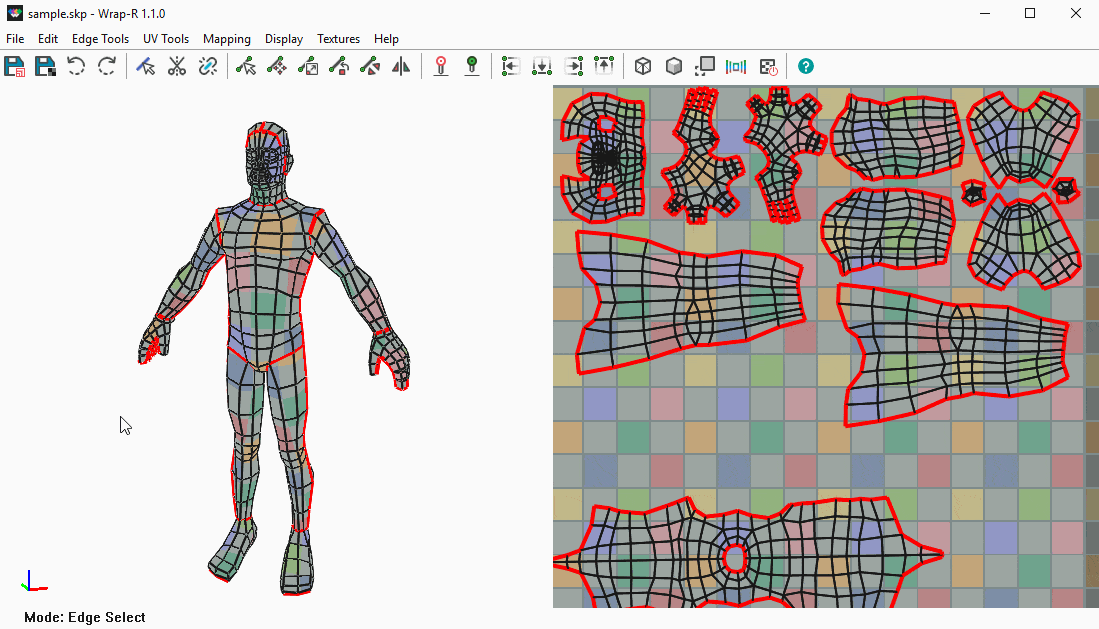
You can also extend the Edge Select tool using modifier keys:
- Hold CTRL to add to a selection
- Hold SHIFT to add/remove from selection
- Hold CTRL + SHIFT to remove from selection

The Edge Select tool allows you to select loops and paths by:
- Double clicking an edge to select a loop
- Pressing and holding T after selecting an edge to enable Smart Path mode

Cut Edges
To cut edges in WrapR you can use the Cut Edge tool, or activate it via C, and any selected will be cut and the 2D viewport will display the result.

Weld Edges
To weld edges in WrapR you can use the Weld Edge tool, or activate it via W, and any selected will be welded and the 2D viewport will display the result.
