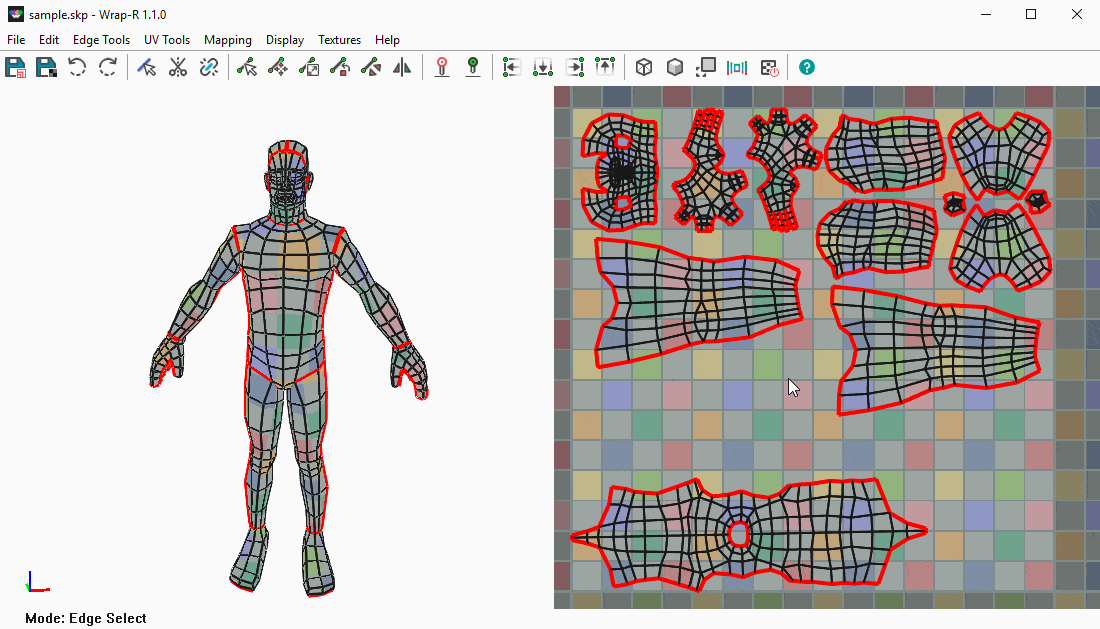Overview
WrapR is a UV Unwrapping and Mapping extension for SketchUp. You can use WrapR as a standalone application or directly within SketchUp. This guide will serve as a reference for using WrapR to UV unwrap SketchUp models.
WrapR can be launched as a standalone application from the Start Menu, Desktop Shortcut or Taskbar on Windows OS. You can also use features of WrapR directly within SketchUp via the WrapR extension.
We recommend that you launch WrapR from within SketchUp as this is the most efficient workflow.
User Interface
This guide is to serve as a reference for detailing information about the User Interface for WrapR.
Interface Layout
- Toolbar
- 3D Viewport
- 2D Viewport
- Status Bar
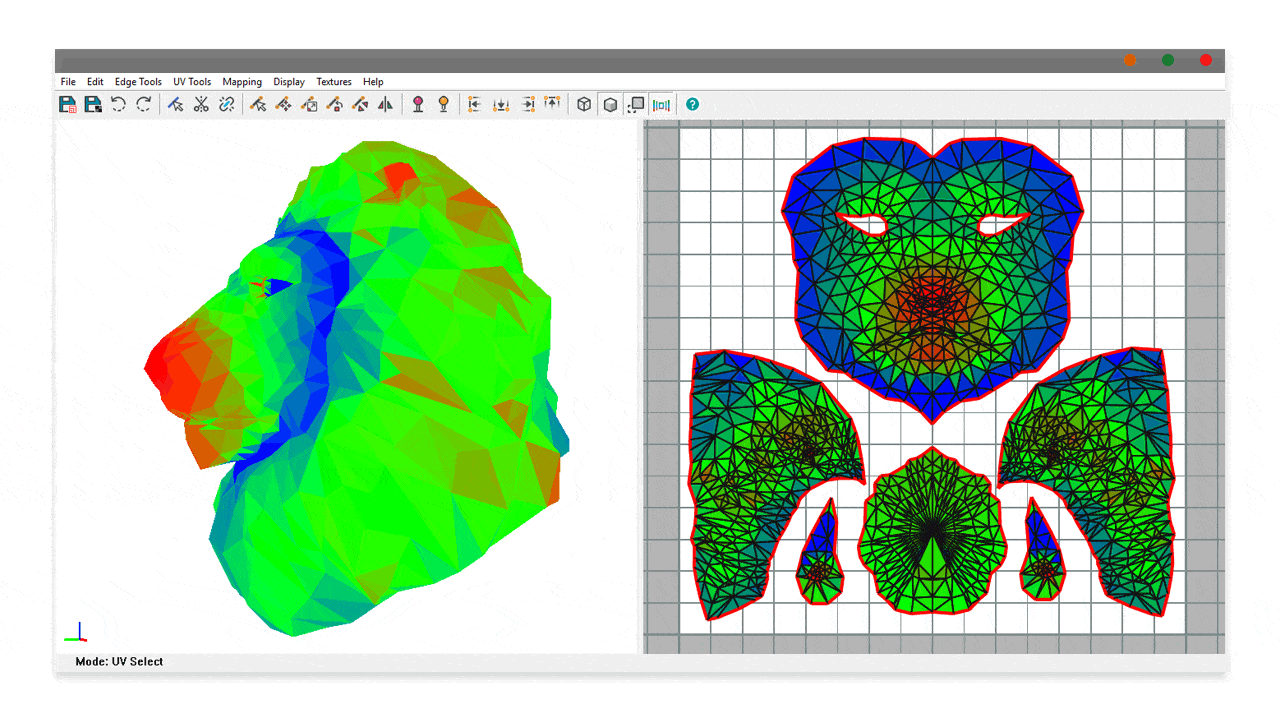
Toolbar Layout
- Principle Tools
- Save your currently loaded mesh as a SketchUp file, save the UV map as an SVG or PNG file and Undo/Redo actions.
- Edge Tools
- Select, Cut and Weld edges of a mesh to start the texture unwrapping process.
- UV Tools
- Select, Move, Scale, Rotate, Relax and Flip UV points in the 2D viewport.
- Pinning Tools
- Pin and Unpin selected UV points.
- Align Tools
- Align selected UV points to the U and V axis in the 2D viewport.
- Display Tools
- Switch the 3D display to show wireframe mesh, hidden edges, select only visible, texture stretching and toggle live unwrapping.
- Help
- ...
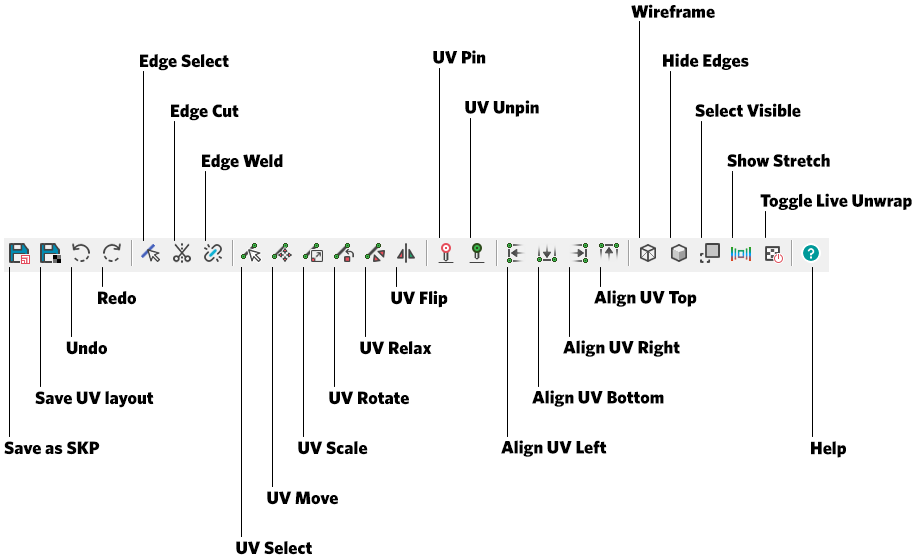
Extension Layout
The WrapR extension for SketchUp toolbar contains 3 icons that allow you to:
- Unwrap selected meshes in WrapR for UV mapping
- Open selected meshes in WrapR preserving existing UV ponts (Useful for already unwrapped meshes.)
- Mark SketchUp edges/paths/loops as UV Seams
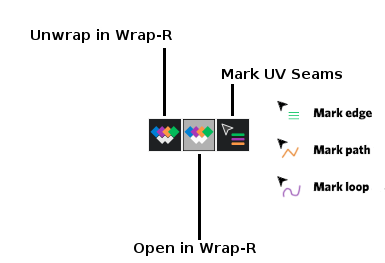
Navigation
This guide is to serve as a reference for detailing information about the navigation in the 3D and 2D viewports in WrapR for SketchUp.
3D Orbiting in WrapR
WrapR for SketchUp uses the same orbiting navigation you are familiar with in SketchUp. Press the middle button down on your mouse to activate orbit mode.
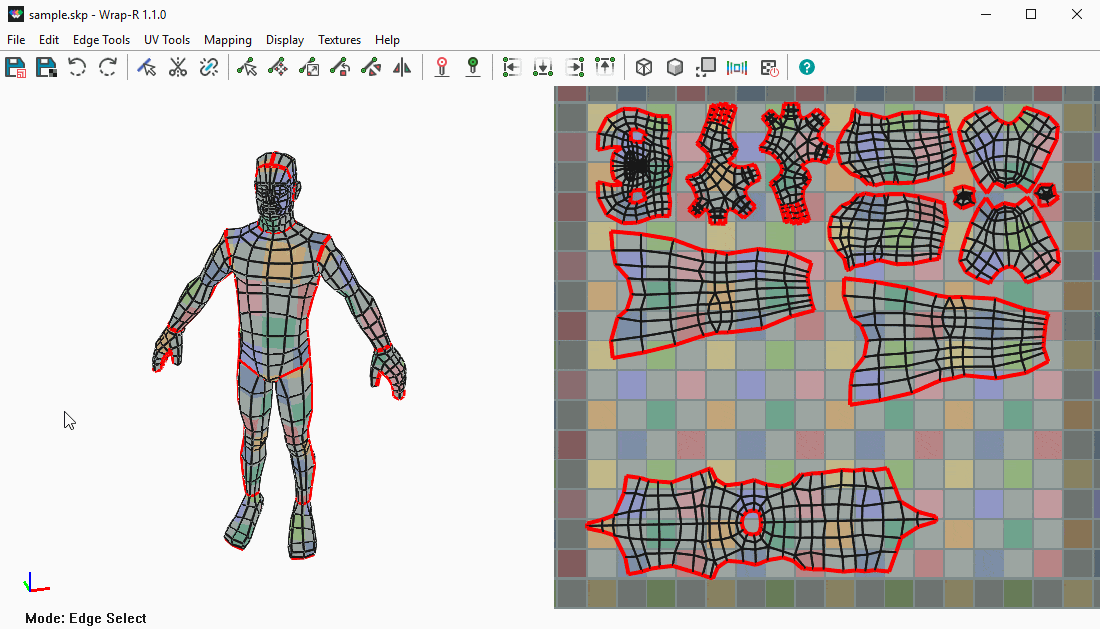
3D Panning in WrapR
WrapR for SketchUp uses the same panning navigation you are familiar with in SketchUp. Press the SHIFT key + the right button on your mouse to activate pan mode.
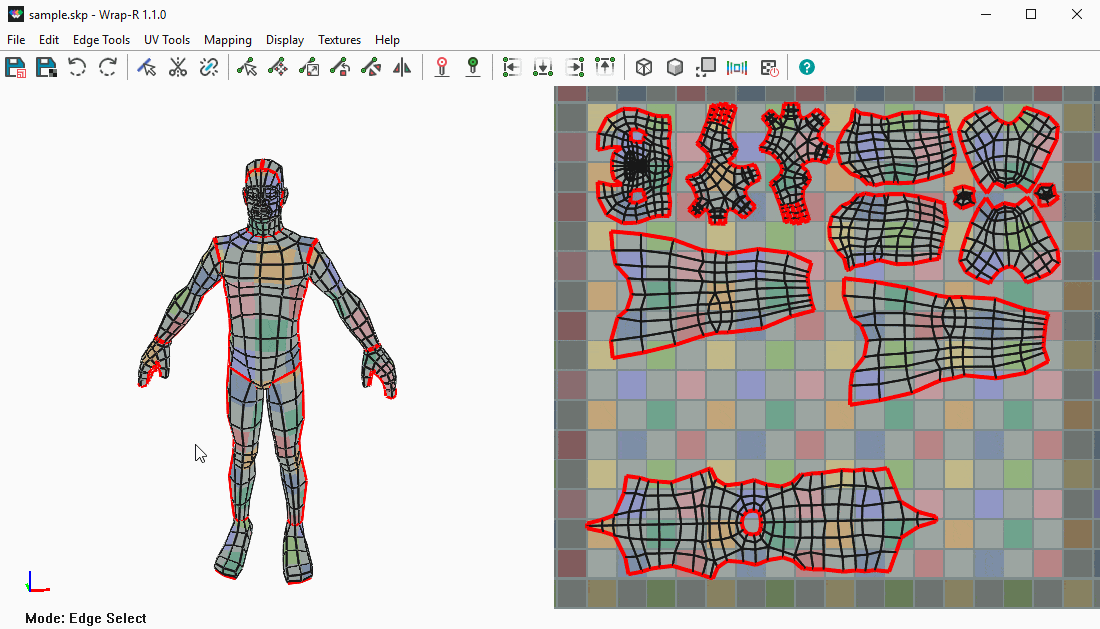
3D Zooming in WrapR
WrapR for SketchUp uses the same zooming navigation you are familiar with in SketchUp. Scroll the wheel on your mouse to activate zoom mode.
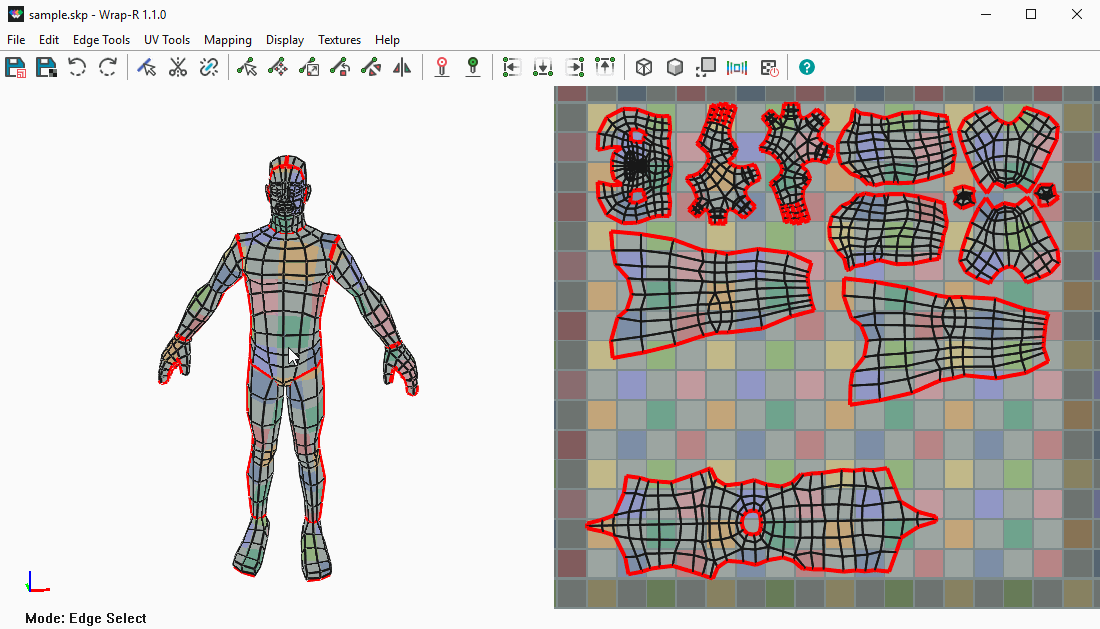
2D Panning in WrapR
WrapR for SketchUp uses the middle mouse button or SHIFT + right mouse button to pan in the 2D viewport.
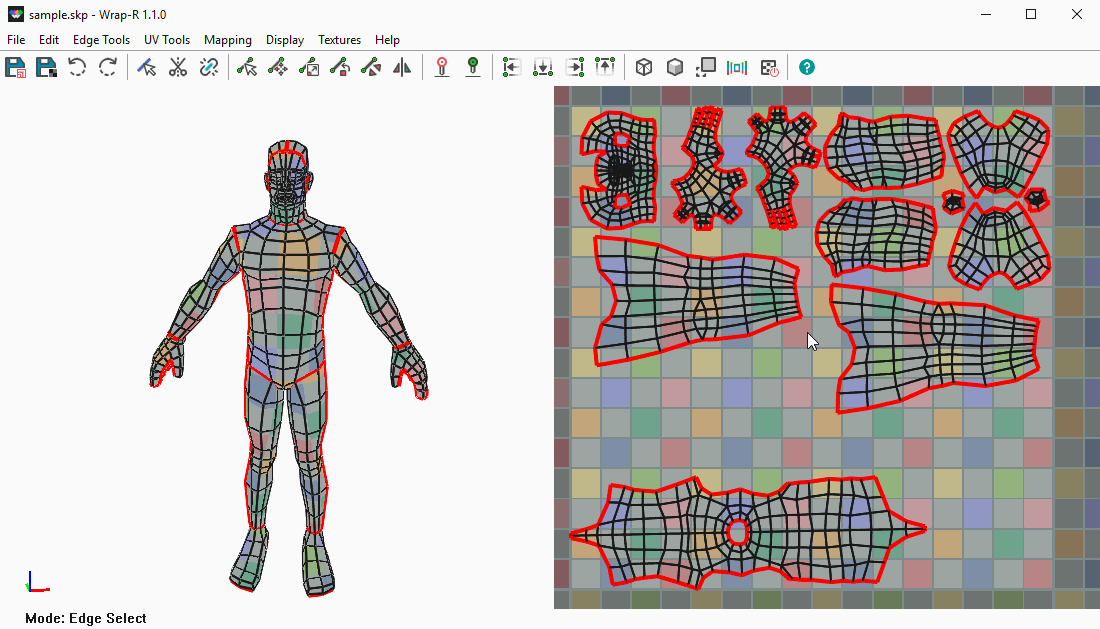
2D Zooming in WrapR
WrapR for SketchUp uses the scroll wheel of your mouse to zoom in the 2D viewport.